Introducing TFS Test Case Manager
TFS helps QA Tester achieve high level of test organization and execution via Test Manager. TFS Test Manager is an add on to TFS system that helps manage Product Backlog and Test Cases assigned to each Product Backlog.
Test Case organization helps eliminate duplication of test cases via Shared Test Case steps feature available in TFS as TFS Work Item Type. Let’s take a look at how Test Case and Share Test Case Step are created.
First, you need to open Test Case Manager using Windows Program option. Start -> All Programs -> Visual Studio -> Microsoft Test Manager.
The very first window you will see is a prompt to select project in TFS you want to create Test Cases. After logging in into on-premises or in the cloud TFS server, you will be able to select TFS Project Collection and Project itself.
This is what you’ll see after successful authorization and authentication with TFS Test Case Manager.
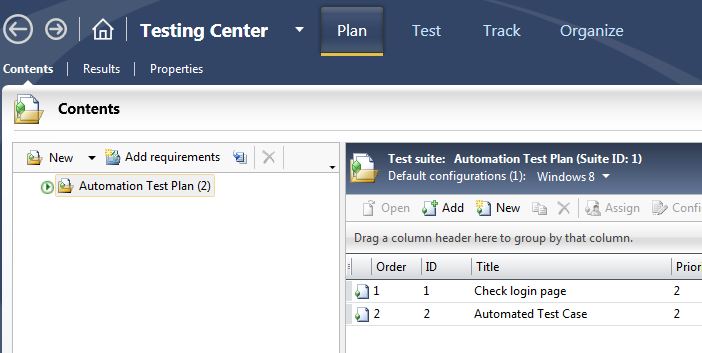
Test Case Manager
You can see two window split into two. Window on the left is your Test Case organizational hierarchy. This window is designed to help you manage your Requirements and Assigned Test Cases.
One possible way to organize Test Case is for Scrum Agile Methodology. For instance, Test Case organization can be like this.
- Sprint 1
- Requirement 1
- Requirement 2
- Sprint 2
- Requirement 3
- Requirement 4