Team Foundation Server Backup Process
Team Foundation Server Backup is critically important. Remember, we store all our project documents, artifacts and actual project source code inside TFS. Actually, all of this information is stored in our Data Tier inside SQL Server so we need to back up only our SQL Server databases for most of our documents. In addition, Application Tier also stores some data on local drives and we’ll have to backup those files as well.
Even though our databases are stored within SQL Server, we should not back up those databases individually. TFS requires all databases to be in sync with each other and backing up database separately may cause disparities in data that is interrelated from in two or more databases. As a result, full database back up must be performed with the help of “Maintenance Plan Wizard” within SQL Server Management Studio or with the following SQL statement: BACKUP DATABASE database TO device.
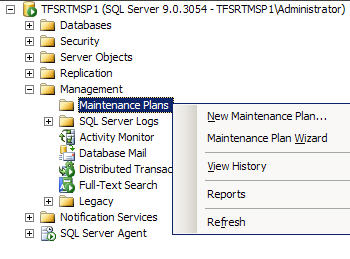
Maintenance Plan
In addition to Full Database back up, we can perform Transactions Backup in case we need to roll back certain uncommitted or committed updates to a database. While doing data tier backup, we are backing up not only TFS but also WSS and SQL Server Reporting Services.
Application tier back up is need for preserving encryption key that is used for Reporting Server. We can back up this key manually using Report Services Configuration tool or command line.
Important to remember, we need to back up files that we used to create our own web parts or custom templates that we integrated into Team Foundation Server. These files are not part of TFS native files which are all stored inside SQL Server database.
One last advice, we should always store backup files off-site in case of fire or flooding. This will ensure safe recovery of our TFS in case of such emergencies.